Although calculators can do many types of calculation, at primary and lower secondary levels you should be able to do all of the operations in the ten topics covered so far WITHOUT using computers and calculators. Calculators are useful tools for checking your answers.
This section shows you how to do some of those calculations using these tools.
Calculators
|
|
|
There are many makes and types of calculators. The examples below use keys from the Casio fx-82TL which are common or similar to most calculators.
Basic Operations
Enter the numbers in the order they are given, then press ![]()
|
Type of calculation
|
Examples
|
Calculator Keys
|
|
Adding
|
35 + 739 | |
|
Subtracting
|
965 − 349 | |
|
Multiplying
|
59 × 38 | |
|
Dividing
|
3510 ÷ 78 |
BEDMAS
Calculators know about the order that calculations are carried out. i.e. BEDMAS
e.g. Calculate 56 + 3 × 85 on a calculator. Press: ![]()
![]()
![]()
![]()
![]()
![]()
![]()
![]() 311
311
Integers
Integer calculations are done using the ![]() key for the negative integers.
key for the negative integers.
5 + - 6 



-1
-3 × -2 




6
Rounding
Some calculators do not round numbers. e.g. ![]()
![]()
![]() gives 0.666666666. This is calledtruncating.
gives 0.666666666. This is calledtruncating.
Some calculators round numbers up or down e.g. ![]()
![]()
![]() gives 0.666666667. This is calledrounding.This number is rounded to 9 decimal places as there are 9 digits after the decimal point.
gives 0.666666667. This is calledrounding.This number is rounded to 9 decimal places as there are 9 digits after the decimal point.
Rounding Rules
| If the digit to the right of the rounded digit is between 0 and 4. | The rounded digit stays the same. |
| If the digit to the right of the rounded digit is 5 or above. | The rounded digit has ONE added. |
Square roots
To find the square root of a number use this key ![]() e.g. To find the square root of 36, press
e.g. To find the square root of 36, press ![]()
![]()
![]()
![]() 6
6
Square roots are often not whole numbers e.g. ![]()
![]()
![]()
![]() 6.08276253
6.08276253
Fractions
Some calculations involving fractions can be done on a calculator.
|
Fraction calculation
|
Example
|
Calculator Keys
|
| Change a fraction to a decimal. | Write 5⁄8 as a decimal | |
| Change an improper fraction to a mixed number. | Write 15⁄4 as a mixed number |
|
| Do fraction calculations (see Topic 49) |
Calculate 1⁄4 + 5⁄8 |
This is 7⁄8 |
Percentages
Most calculators have a ![]() key. On some calcualtors this means pressing the
key. On some calcualtors this means pressing the ![]() key first.
key first.
Use these keys to write a fraction as a percentage.
e.g.




62.5
Brackets
The two brackets keys ![]() and
and ![]() are useful for calculations involving more complicated fraction calculations.
are useful for calculations involving more complicated fraction calculations.
e.g. Calculate ![]() Press:
Press: ![]()
![]()
![]()
![]()
![]()
![]()
![]()
![]()
![]()
![]()
![]() 0.351894736
0.351894736
Indices
There is a button for an index of 2 (squared) ![]() e.g. To find 142, press
e.g. To find 142, press ![]()
![]()
![]()
![]() 196
196
To calculate with an index greater than 2 use the button ![]() e.g. To find 24, press
e.g. To find 24, press ![]()
![]()
![]()
![]() 16
16
Spreadsheets 
Computer programs such as Microsoft Office and Appleworks include a part called aspreadsheet.
Spreadsheets can perform calculations using numbers and formulae arranged in rows and columns of cells.
Words or numbers can be typed into the cells and calculations and other mathematical operations can be carried out.
Other units in MathsOnline will contain spreadsheet exercises indicated by ![]()
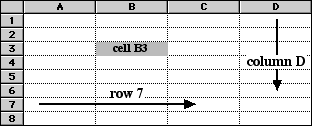 |
The spreadsheet on the left shows only 32 cells. Some spreadsheets have thousands of cells. The letters are at the top of the columns. To move around a spreadsheet use the cursor or keys such as the TAB, pg up, pg down (the arrow keys) |
Many features of a spreadsheet can be changed (formatted) using various menu commands:
- The columns can be made wider
- The rows can be made higher
- Numbers and text in a cell can be made bold, coloured or a different size and font
- Numbers and text in a cell can be put on the left hand side, the right hand side or in the centre.
Calculations
Spreadsheets do calculations differently from normal maths equations and calculators. To do a calculation you have to type in the EQUALS sign first. To do multiplication use the * key and for division use the / key.
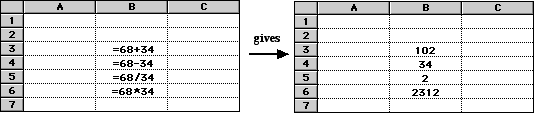
Formulae
The values in cells can also be used in calculations.
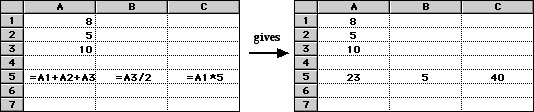
Sorting
Numbers and words in both rows and columns can be sorted into order.
To do the sort shown below BOTH columns must be selected and the spreadsheet told to sort on the B column.
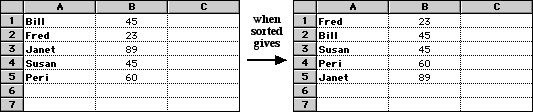
Graphing
Most spreadsheets will produce graphs, such as pie graphs, line graphs, bar graphs and scattergraphs.
See Unit 44 for instructions and practice with these.
